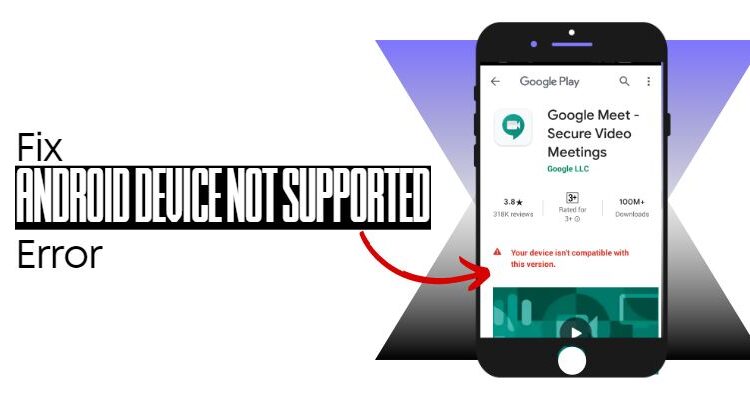If you’re facing and want to fix Android device not supported error on Google Play Store, follow this step-by-step guide.
Android is the most used and one of the best operating systems (OS) worldwide that provides various features to users.
Moreover, it frequently introduces minor and major updates to make its OS more reliable and user-friendly.
But even after this, your device isn’t compatible with this version, or the ‘Android device not supported‘ error is still a prevalent issue among users.
This error often occurs when users try to install some app on their Android OS devices from the Google Play store. There could be several reasons behind this.
That said, today we’ll discuss the primary causes of this error and the steps on how to fix device not supported Android error.
Let’s start with the causes first!
Causes of Android Device not Supported Error
After understanding the Google Play services not supported by your device error in-depth, we’ve got some of the primary causes behind this, including:
- A minor glitch in Google Play Store.
- Corrupted Google Play Store storage or cache.
- Outdated Android update (maybe your device OS is not up-to-date).
- Your phone may not equip to support this app.
Thus, these are some primary reasons behind the error, Android device not supported Samsung, Huawei, Vivo, Oppo, and any other smartphones.
Now, have a look at the fixes of this device that is not supported by the app issue in the following section of this guide.
3 Ways to Fix Android Device Not Supported Error
There are several ways on how to fix device not supported error on Android smartphones. Here we’ve discussed the best one that has worked for most of the users.
You just have to follow the step-by-step instructions properly to fix Android device not supported error and install the app you want on your phone.
#1. Clear Data and Cache Data
As seen earlier, Google Play Store minor glitches and corrupt data and cache can cause the device not compatible with this version error in your smartphone.
In that condition, clearing data and cache of the Google Play store can eliminate the issue. Many users have reported that this step has worked, and the issue got fixed.
Below are the step-by-step instructions to fix Android device not supported error by clearing the cache and data of the Google Play Store from your device:
- Open the Settings app from the home screen of your smartphone.
- In the Settings window, tap on Apps & Notifications.
- Now, you’ll see a list of installed apps on your device; find the Google Play Store app from them.
- In the app, tap on Storage & cache.
- Here, you’ll get two options, Clear storage, and Clear cache; tap on both of them one by one.
After following the instructions properly, launch the Google Play Store app on your smartphone and install the app that you want.
#2. Uninstall Google Play Store Updates
In most cases, the above way to fix Android device not supported error works. Somehow if that doesn’t work, try to uninstall Google Play Store updates.
Sometimes, the problem can be the updates of the Google Play store application. You may face the issue if you recently updated the app.
In that case, follow the instructions given below to uninstall Google Play Store updates and eliminate the device you are using is not supported problem:
- Launch the Settings app on your smartphone.
- Go to Apps & notifications in Settings.
- You’ll see the apps list, select Google Play Store in that.
- In the App Info window, tap the three dots at the top-right corner.
- Again, tap on the Uninstall option.
- Lastly, tap on the Ok option to uninstall the Google Play Store updates.
Note: With these steps, the Google Play Store app will be replaced with the factory version, i.e., the version that you got when you bought the phone.
#3. Sideload the App APK from the Web Browser
If any of the above ways don’t work, the reason could be ‘Your device isn’t compatible with this version,
This signifies that you can’t download certain apps from Google Play Store, anyhow, because your Android phone doesn’t support the app or the latest version of the app.
But if you really need that application, there is another way to get the app; sideload it from the web browser.
In other words, there are several websites on the web that can help you get the app that Google Play Store restricts to downloading on your phone.
Below are the steps that can help you sideload the app from the web browser, including:
- Go to your preferred browser on your smartphone and find an APK downloader website.
- On that website, search for the app that you want to download.
- From the list of apps, choose the one and click on the download link.
- Wait for a few seconds or minutes until the app is downloaded.
- After completion, open the downloaded app.
- In case you haven’t enabled the unknown installation, you’ll see a prompt; click on Settings.
- In the install unknown Apps screen, use the toggle button to enable the ‘Allow from this source option.
- After allowing, get back to the app and tap again on the install option.
- Lastly, use the app on your Android smartphone.
Note: There is a high chance that you’ll notice performance/function issues and even unexpected crashes. This can be the possible reason why my device is not compatible with some apps.
Hence, these are the best ways to fix Android device not supported error or that your device isn’t compatible with this version error in your device.
Conclusion
There is no doubt that Android is an amazing operating system (OS) for smartphones. It offers several features and always focuses on providing an immense experience to users.
However, like any other OS, it also has some issues, and ‘your device isn’t compatible with this version error’ is one of them.
But don’t worry; we’ve discussed a complete step-by-step guide with 3 ways to fix Android device not supported error.
Follow the instructions properly and download whatever app you want. If you’ve any queries, you can ask in the comments.