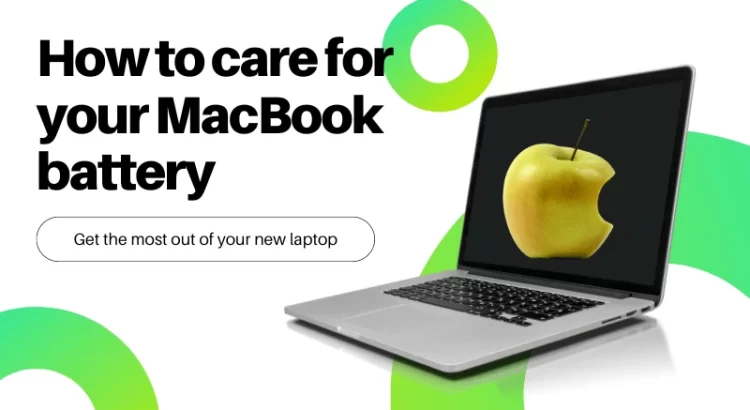Every Apple user wants to know How to care for their Macbook battery because Macbook’s battery degradation is a real issue.
However, by following some simple and easy steps one can optimize their MacBook’s battery’s life and get the most out of it.
Today’s blog will help you achieve just that.
Well, first things first, for the best-performing charger and to maintain the battery’s longevity, you’ll always be suggested to use an official Apple
charger. Yes, the Macbook charger you get when you buy your device.
Other tips that you can follow to take better control of your device’s battery health are avoiding overcharging and overheating.
This blog will go into more detail about each of these Macbook battery tips.
Let’s kickstart the blog with a few of the most doable tips to care for your MacBook battery.
How to Care for Your Macbook Battery?

Here are six effective tips for caring for a MacBook battery and extending its lifespan:
1. Avoid fully charging or draining your battery
2. Don’t leave your Macbook plugged in all time
3. Test MacBook battery health
4. Use Apple’s official charger
5. Follow Macbook battery Tips
Let’s deal with these tips one by one:
1. Avoid Fully Charging or Draining Your Battery
Macbooks usually come with a lithium-ion battery, which is subject to poor performance over time.
So, you need to optimize your charging style to prolong the battery’s lifespan.
Neither let the battery fully drain nor charge it up to 100% every time you plug in your device.
Regular cycles of charging and then discharging your Macbook up to 0% is a death sentence for your Macbook’s battery in the long run.
As the best practice, try keeping the charge capacity between 30% to 80%. Overcharging will only overheat the device, which brings us to our next point.
2. Don’t Leave Your Macbook Plugged in All Time
Plugging a Macbook battery all the time can affect the battery’s health and charging capacity.
So, for maximum lifespan, you need to maintain your charging habits.
When charging, don’t just plug in and leave your device alone for hours on end.
Overcharging it is not going to fetch you any more working hours than charging it for only an hour.
Usually, an hour or two is enough to get your battery to its working capacity.
Plus, always keep in mind that keeping battery temperature low is essential for the maximum lifespan of your Macbook battery.
Many users opt to use a cooling fan when charging and using their devices simultaneously to avoid overheating the battery.
3. Test Macbook Battery Health
The first thing that you need to check on your macbook battery is the hardware.
Whether all the required cards for charging are properly connected to each other or not.
The second thing you should take note of is how long your battery is working on one-time charging if you really want to care for your Macbook battery.
You can also follow some steps to test the battery conditions. Open the macbook battery settings and perform the following steps:
Click on Apple Menu > Then Click on System Preferences > Click on the battery > Again click on battery > Lastly click on Battery Health in the top-right corner.
You will see the battery icon, click on it and hold it for dragging on the menu bar. Now, you’ll be able to get a fair assessment of the battery’s health.
4. Use Apple’s Official Charger
Apple Macbook comes with a lithium-ion battery, which is fast-charging, and it won’t take hours for it to reach 80% of its capacity.
You won’t have to purchase a charger separately for your device to work, either.
Users usually get a packaged Apple power adapter and USB-C charger cable with their device.
Well, you are recommended to use this charger only for charging your macbook. It is always safer for your battery’s health and lifespan.
Avoid using any non-branded or random third-party charger bought from an Amazon advertisement.
These non-branded chargers will have a huge impact on your battery life which may also affect your internet speed.
However, there are some ways to Fix Slow Internet on Mac along with its battery life.
Tips to Increase MacBook Battery Life
To maintain battery health and learn how to charge your Mac, follow some MacBook battery tips for good performance. Here are some steps:
- Turn on the battery percentage or status on the menu bar.
- Reduce your screen brightness to avoid battery drainage.
- Charge the battery properly.
- Update your software from time to time.
- Close the unnecessary background apps.
- Set your battery settings.
- Turn off the Wi-Fi or Bluetooth when not needed.
If one follows these tips religiously then they will never face any problem related to their MacBook’s battery health.
Also Read: Ways to fix Mac error code 36
Conclusion
Hopefully, this blog is useful for you to know how you can care for your macbook battery effectively.
When you follow the above-mentioned tips correctly, you can utilize your macbook battery in the right way.
Try to always be aware of your Mac battery status and health, which is helpful for increasing the battery’s performance as well as lifespan.
Furthermore, you can set your battery settings. Additionally, don’t leave your charger plugged in all the time.
It’s definitely not good for the battery of any device let alone a Macbook.
Hope you find this blog informative and if have some other ideas to fix your Mac’s battery life then do share them in the comment section below.